How to add a Table in Blogger is a common query for bloggers seeking efficient content presentation. While WordPress offers plugins for this, Blogger lacks such external tools. Here are two methods to add tables to your Blogger posts effectively.
Method 1:
For those familiar with HTML and CSS, creating a table is straightforward. However, if coding isn’t your forte, worry not. Follow these steps:
- Open your Blogger Dashboard.
- Click on “New Post” and then the HTML view.
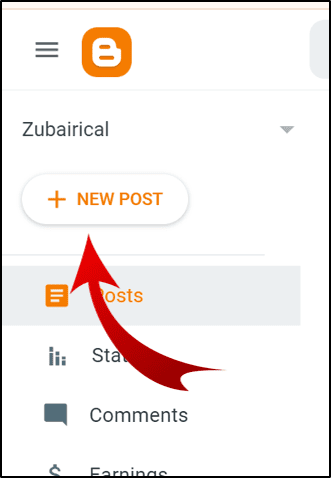
- Paste the provided HTML and CSS codes.
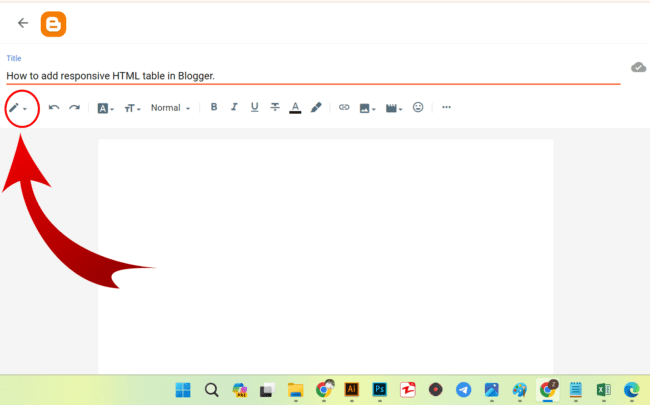
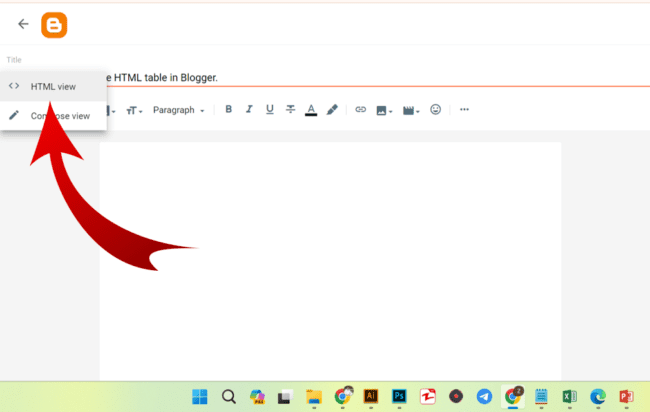
Code:
<table style="color:#333;
font-family:Helvetica,Arial,sans-serif;
width:100%;
border-spacing:1px;
border-collapse:separate;
padding:0 3px;
border: 1px solid #333;">
<tbody>
<tr>
<th style="height:50px;
transition:all .3s;
text-align:center;
width:auto; background:#AFE1AF;
font-weight:700;
border-radius: 0px;
border: 1px solid #333;">Heading 1</th>
<th style="height:0px;
transition:all .3s;
text-align:center;
width:auto; background:#AFE1AF;
font-weight:700;
border-radius: 0px;
border: 1px solid #333;">Heading 2</th>
<th style="height:50px;
transition:all .3s;
text-align:center;
width:auto; background:#AFE1AF;
font-weight:700;
border-radius: 0px;
border: 1px solid #333;">Heading 3</th>
</tr>
<tr>
<td style="height:50px;
transition:all .3s;
text-align:center;
width:auto; background:#FFFFFF;
border: 1px solid #333;">Table A</td>
<td style="height:50px;
transition:all .3s;
text-align:center;
width:auto; background:#FFFFFF;
border: 1px solid #333;">Table B</td>
<td style="height:50px;
transition:all .3s;
text-align:center;
width:auto; background:#FFFFFF;
border: 1px solid #333;">Table C</td>
</tr>
<tr>
<td style="height:50px;
transition:all .3s;
text-align:center;
width:auto; background:#AFE1AF;
border: 1px solid #333;">Facebook</td>
<td style="height:50px;
transition:all .3s;
text-align:center;
width:auto; background:#AFE1AF;
border: 1px solid #333;">Youtube</td>
<td style="height:50px;
transition:all .3s;
text-align:center;
width:auto; background:#AFE1AF;
border: 1px solid #333;">Blogger</td>
</tr>
<tr>
<td style="height:50px;
transition:all .3s;
text-align:center;
width:auto; background:#FFFFFF;
border: 1px solid #333;">Resolution</td>
<td style="height:50px;
transition:all .3s;
text-align:center;
width:auto; background:#FFFFFF;
border: 1px solid #333;">Filesize</td>
<td style="height:50px;
transition:all .3s;
text-align:center;
width:auto; background:#FFFFFF;
border: 1px solid #333;">Download</td>
</tr>
<tr>
<td style="height:50px;
transition:all .3s;
text-align:center;
width:auto; background: #AFE1AF;
border: 1px solid #333;">1080 p</td>
<td style="height:50px;
transition:all .3s;
text-align:center;
width:auto; background:#AFE1AF;
border: 1px solid #333;">1000 MB</td>
<td style="height:50px;
transition:all .3s;
text-align:center;
width:auto; background:#AFE1AF;
border: 1px solid #333;">Download</td>
</tr>
<tr>
<td style="height:50px;
transition:all .3s;
text-align:center;
width:auto; background:#FFFFFF;
border: 1px solid #333;">Resolution</td>
<td style="height:50px;
transition:all .3s;
text-align:center;
width:auto; background:#FFFFFF;
border: 1px solid #333;">Filesize</td>
<td style="height:50px;
transition:all .3s;
text-align:center;
width:auto; background:#FFFFFF;
border: 1px solid #333;">Download</td>
</tr>
<tr>
<td style="height:50px;
transition:all .3s;
text-align:center;
width:auto; background: #AFE1AF;
border: 1px solid #333;">1080 p</td>
<td style="height:50px;
transition:all .3s;
text-align:center;
width:auto; background:#AFE1AF;
border: 1px solid #333;">1000 MB</td>
<td style="height:50px;
transition:all .3s;
text-align:center;
width:auto; background:#AFE1AF;
border: 1px solid #333;">Download</td>
</tr>
</tbody>
</table>
- Switch back to the compose view to edit your table as needed.
Creating a responsive table is crucial in modern blogging. Responsive design ensures optimal display across devices. To achieve this, utilize CSS3 or scripts. While HTML codes suffice for simple tables, responsive design demands additional considerations.
Method 2:
For beginners, using plugins like TablePress or Google Sheets’ embed feature can streamline table creation on Blogger. Incorporating these tools ensures both efficiency & responsiveness.
Understanding how to insert a Table in Blogger (Blogspot) empowers bloggers to organize their content effectively, catering to diverse reader preferences. Incorporate these methods to enhance your (Blogspot) blog’s usability and visual appeal.
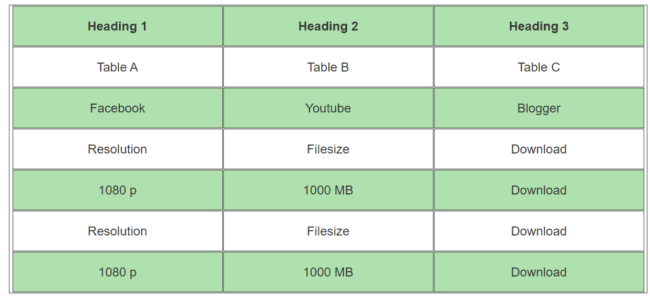
You could also view this YouTube video on how to insert a table into your Blogger Blogspot posts.
How to add a Table in Blogger Blogspot (FAQs)
1. Why is adding a table in Blogger important?
– Adding tables in Blogger (Blogspot) helps in organizing content effectively, making it easier for readers to understand complex information or comparisons.
2. Is HTML and CSS knowledge necessary to add a table in Blogspot?
– While HTML and CSS knowledge can be helpful for customizing tables, there are user-friendly methods and tools available for beginners to add tables without coding.
3. What are some benefits of using Method 1 for adding tables?
– Method 1 allows customization through HTML and CSS, making it suitable for bloggers who want full control over the table’s design and functionality.
4. How can one ensure a table is responsive in Blogspot?
– To make a table responsive in Blogger, use CSS3 or scripts that adjust the table’s layout based on the device’s screen size.
5. Are there any specific plugins recommended for adding tables in Blogger?
– Yes, plugins like TablePress or Google Sheets’ embed feature are recommended for beginners as they simplify table creation and ensure responsiveness.
6. What are the key considerations for creating a responsive table in Blogger (Blospot)?
– Key considerations include using CSS3 or scripts for responsiveness, testing the table’s display on different devices, and optimizing for readability.
7. Can I edit a table after adding it to a Blogger post?
– Yes, you can edit the table after adding it by switching back to the compose view in Blogger and making changes as needed.
8. Can I combine both methods mentioned in the text to add tables in Blogger (Blospot)?
– Yes, you can combine Method 1 (HTML and CSS) for custom design elements and Method 2 (plugins or Google Sheets) for ease of use, depending on your preferences and requirements.


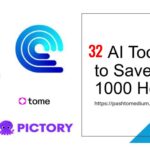

Thank You !
I got what you mean ,saved to bookmarks, very decent site.