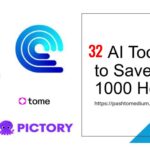BitLocker is a built-in encryption feature in Windows that helps protect data on your drives. Typically, once a BitLocker-encrypted drive is unlocked, it remains accessible until the computer is restarted. However, there might be situations where you need to lock the drive immediately without restarting your computer. This article I will guide you through creating a batch file to lock your BitLocker-encrypted drive with a single click.
Prerequisites
- BitLocker-Encrypted Drive: Ensure that the drive you want to lock is encrypted with BitLocker.
- Administrative Privileges: You will need administrative privileges to run the commands required to lock the drive.
Creating a Batch File
A batch file is a simple text file that contains a series of commands to be executed by the command-line interpreter. Follow these steps to create a batch file that locks your BitLocker-encrypted drive:
- Open Notepad or Any Text Editor
Start by opening Notepad or your preferred text editor. This is where you will write the commands for the batch file.
- Write the Command to Lock the Drive
In the text editor, type the following command, replacing D: with the letter of your BitLocker-encrypted drive:
CMD Commands:
@echo off
echo Locking drive D:
manage-bde -lock D:
echo Drive D: is now locked.
pause
- Here’s a breakdown of what each line does:
- @echo off: Hides the commands being executed and only shows the output messages.
- echo Locking drive D:: Displays a message indicating that the drive is being locked.
- manage-bde -lock D:: Executes the command to lock the D: drive.
- echo Drive D: is now locked.: Displays a message confirming that the drive has been locked.
- pause: Keeps the command prompt window open so you can see the messages. Press any key to close the window.
- Save the File with a .bat Extension
Save the file with a .bat extension, such as LockDrive.bat. To ensure that it doesn’t save as a .txt file, select “All Files” in the “Save as type” dropdown in Notepad.
Running the Batch File
Once you have created and saved the batch file, locking your BitLocker-encrypted drive is simple:
- Locate the Batch File
Navigate to the location where you saved the LockDrive.bat file.
- Run the Batch File
Double-click the batch file to execute it. You may see a User Account Control (UAC) prompt asking for permission to run the file with administrative privileges. Click “Yes” to proceed.
- Drive Locked
The command prompt window will open, and you will see messages indicating that the drive is being locked. Once the process is complete, the window will display “Drive D: is now locked.” Press any key to close the window.
Creating a batch file to lock a BitLocker-encrypted drive instantly is a simple yet powerful way to enhance your data security.